How To Fix Non-Manifold Edges
Fixing The Impossible in 3D Printing
Non manifold edges are a common problem for 3D printers.
They can occur with 3D models and prevent proper slicing.
There are free tools one can use to fix non-manifold 3D models.
Ever start printing complex 3D design only to come back hours later find your print missing whole surfaces or have your poor printer simply give up, throwing up error messages in defeat? Don’t worry, the problem may not be you, nor your printer. You may have just come face to face with your first Non-manifold edge.
Non-manifold edge, the bane of every printer's existence. Geometric edges or surfaces that simply cannot exist in the real world, when a model is essentially inside-out. What’s a designer to do? Fix the impossible edge and get it primed for printing, for free of course.
Tools3D is a free online tool hosted by Microsoft that is designed to deal with this very problem. Simply login, upload your file to the site, let it repair the model before downloading your model for printing. Seriously, that’s it. No more red highlighting in your model views. No more empty cracks or unfilled holes.
No more irregular edges.
Just clean complete models.
Non-Manifold what?
Simply put, non-manifold edges are impossible geometric intersections where the volume calculations of a model cannot be computed, resulting in a model that is unprintable. Common causes could be linked to internal faces, disconnected vertices or edges and areas with simply no thickness at all. These are edges that your modelling software may be able compute, but your 3D printer cannot print.
Imagine this, you have downloaded a model of a hollow cube. The walls of the cube are literally paper thin and you decide to dismantle the cube, reforming all 6 sides into a broken box. Little did you know that the cubes insides are composed of a multitude of meshes and faces and in your efforts to dismantle the cube some faces have intersected. The sides that are so thin are actually too thin, thinner than your 0.1mm printer. That’s non-manifold edges and it’s a problem that’s surprisingly common.
Why use Tools3D?
Tools3D can fix all of these issues, for free, in a browser, in less than a minute. Tools3D will also store previously fixed prints to your profile, meaning you can go back through your catalogue of fixed models and re-download them at any time.
Restrictions of Tools3D
A 100MB upload limit, is one of the few issues that Tools3D faces which is likely to hold back more complex or expansive projects. If this is an issue you face, we suggest you try breaking your model down into modular pieces (after identifying the problem areas), before uploading them. This will allow you to manage your upload file size before fixing and printing.
Where do I begin?
1. Go to: https://tools3d.azurewebsites.net/
2. Sign in using an email account
3. Click ‘Upload’ to upload your file in one of the following formats:
STL
OBJ
3MF
VRML
4. Once the model has been selected, it’ll automatically upload and repair on its own
5. Once complete, hit the download button and save the file
6. Done. You model is fixed and ready for printing!
Have a question about anything above? Post your question in the comments section below and we’ll try our best to answer it.